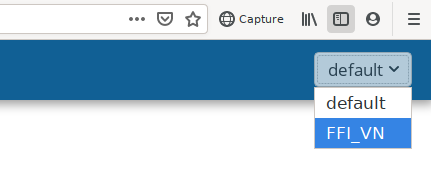Multiple datasets¶
Camelot offers the ability to manage multiple isolated collections of data (a “dataset”) within a single running Camelot.
There are other situations where you really want to keep data isolated from each other, for example, as a contractor using Camelot to conduct research for several clients. For this, Camelot offers datasets.
Essentially you can think of each dataset as being a different Camelot database.
Configuration¶
In the administration interface you can add additional datasets and configure the location of the folders which comprise a dataset (more on this soon). You can also remove datasets. Note that the removal of datasets does not delete the data; removal means only that it will no longer be available through Camelot.
Note that after changing dataset configurations, you must stop and then restart Camelot for those changes to take effect.
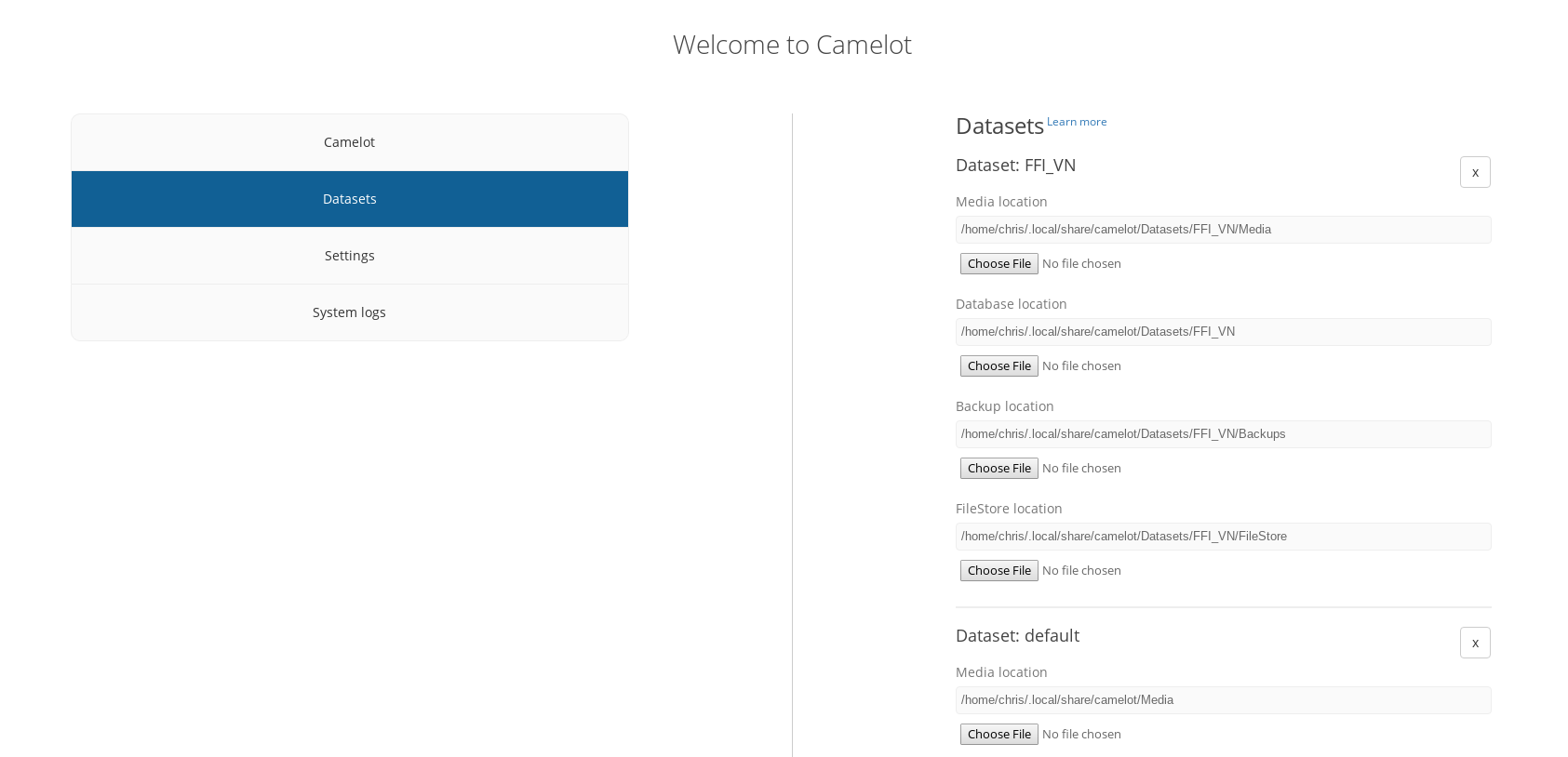
Storage locations¶
These settings allows customisation of where Camelot stores its data.
Important: Camelot will not move your data when customising any of these locations. When changing any of these locations, any existing data you wish to continue to use must be moved to this location manually.
- Media location: where Camelot’s images should be stored. Note that this should not be the same location as you store your images. Camelot will maintain its own copy of any images, folders and images stored in this location should not be modified.
- Database location: the folder where Camelot will store its database. The Database folder must not be modified. If you have an existing database you wish to use, this should be set to the parent of the “Database” folder.
- FileStore location: any files related to a survey can be uploaded to Camelot under the “survey files” menu. These files will be stored in this folder. Files and folders in this location should not be modified.
- Backup location: Camelot will automatically back up its database before doing a database upgrade. These backups will be stored here.
Best practices¶
This section describes the recommended approach to configuring these locations, and calls out particular problematic configurations which must be avoided.
- DO store Database on high-throughput, low latency storage, such as an SSD, if available.
- DO store Media on larger, slower storage (e.g., HDDs or network storage), if available.
- DO store Backups separately to Database.
- DO take your own backups, ensuring backups are taken for all storage involved and ensuring Camelot is stopped before these backups are taken.
- DO store your backups separately to all Camelot storage locations.
- DO NOT store Database on storage crossing a WAN (e.g., Google Drive, OneDrive, Dropbox and other online storage). This will severely degrade Camelot’s performance and poses a high risk of unrecoverable data corruption.
- DO NOT store Database on local network storage unless disk write caching for that volume is disabled. (This is typically not the default.)
- DO NOT rely on Camelot’s backups alone; they are intended for recovery from a very limited set of problems only.
- DO NOT use “incremental” backups. Any backups taken of Database MUST be full backups.
- DO NOT store dataset data within the folders configured for other datasets.
Switching datasets¶
Once there are multiple datasets configured, you can move between them using the dataset switcher in the top right hand corner.