Getting started¶
Prerequisites¶
Java Runtime¶
Camelot requires Java 8u91 (on later) to be installed on the system it will run on before it can be used.
Java can be downloaded here:
http://www.oracle.com/technetwork/java/javase/downloads/index.html
If using OSX, you will need to install the “JDK”. For Windows and Linux, you can install either the “JRE” or the “JDK”.
Note: If you already have Java installed on your system, we recommend making sure it’s Oracle’s Java implementation, and not OpenJDK. OpenJDK is known to have problems uploading some images.
Installation¶
OS-specific releases (recommended)¶
Camelot has OS-specific releases, which are the recommended way to install Camelot:
Start Camelot by running “Camelot” application in the extracted archive.
- Note: Older computers running a 32-bit OS of any of the above must instead
- use the Java release below.
Java .jar release¶
A Java .jar file is also available:
This release can be used on any operating system, though does not feature an administrative interface.
On startup¶
When Camelot is first started, it will open the administration interface & begin to start up the main Camelot application, which can take a few seconds.
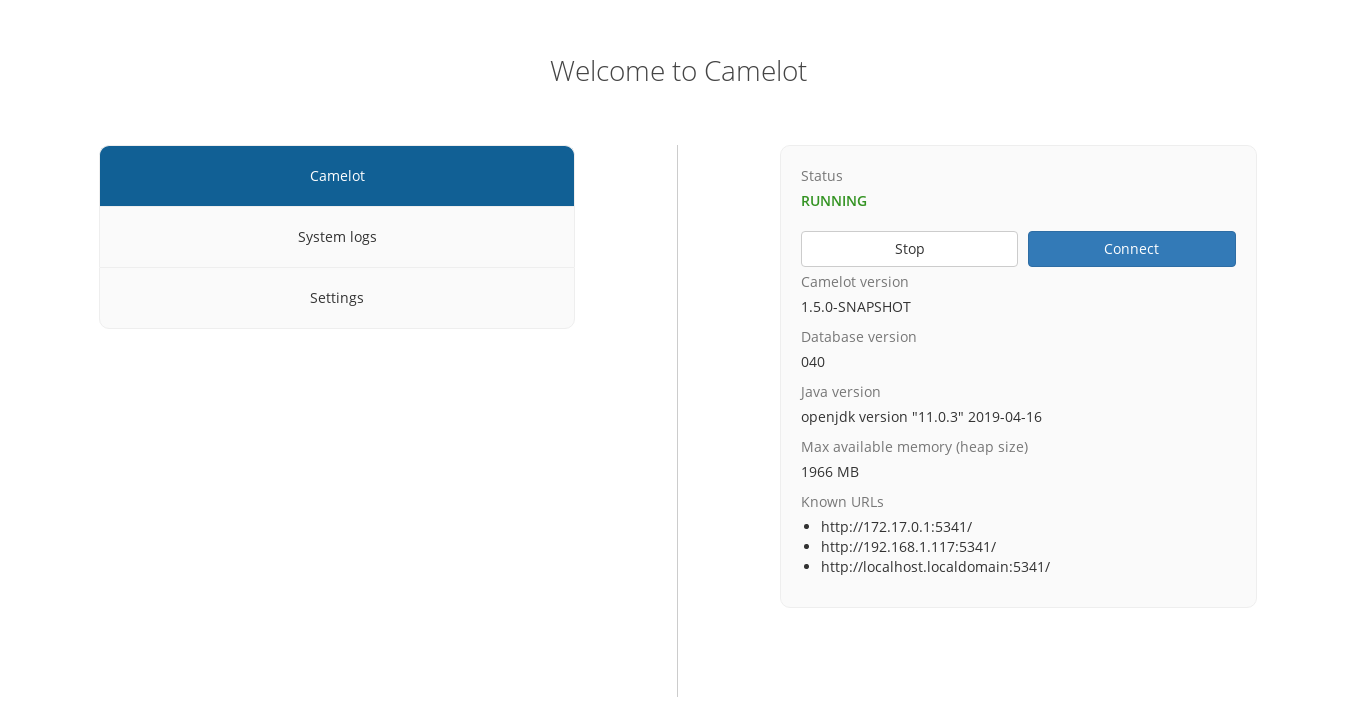
This interface can be used to start and stop Camelot, view logs and configure Camelot. See administration for more information.
Once the main Camelot application starts up, it will be appear immediately. You can return to the administration interface at any time by clicking the ‘←’ icon in the bottom left hand corner of the screen.
- Note: This icon will not be available in the .jar version of Camelot, or
- when Camelot is accessed via a web browser.
Web-interface¶
Camelot supports a multi-user environment where multiple other users can connect to a main Camelot instance via their web browser.
The URL which web browsers may connect to can be found in the administrative interface, under: Camelot → Known URLs
A user may access Camelot over the network by entering this URL into their web browser.
Note: In the event that attempting to access Camelot over the network fails, confirm Camelot is running and check the firewall rules of the computer running Camelot.